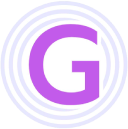Version Updates
The latest version of GeekAI-Plus is v4.2.3, with the following updates:
- Feature optimization: Added model grouping and model descriptions, improved model selection experience with card display mode.
- Feature optimization: Enhanced the clarity of mind map downloads and fixed issues with incomplete content after dragging and zooming.
- Bug fix: Fixed the issue where copying instructions for already drawn images in the MJ drawing page was invalid.
- Feature optimization: MJ drawing resolution now supports customization, prioritizing the
--arparameter in prompts. - Bug fix: Fixed spelling errors in MJ drawing U1-V1.
- Feature optimization: Supports automatic migration of database table structures, eliminating the need for manual SQL execution.
- Feature optimization: Removed text animation effects from the homepage.
- Feature optimization: Added expand/collapse functionality for conversation lists in the chat page.
- Feature optimization: Added AI "thinking" animation effects in the chat page.
International Servers
For deployment on domestic servers, domain registration is required for resolution. The domain registration process is somewhat complex, as you may know. If you prefer not to register, you can deploy the system on an international server. However, many international servers are very slow for domestic access. After testing multiple providers, CloudDone offers lower latency with 1GiB bandwidth, providing relatively smooth access from China.
One-Click Automatic Deployment
We provide a one-click deployment script for geekai-plus. Simply run the following command on your server to complete the deployment:
curl -fsSL https://img.r9it.com/geekai/geekai-install.sh -o geekai-install.sh && chmod +x geekai-install.sh && sudo ./geekai-install.shInstall Docker
We recommend using containers for the runtime environment, so you need to install Docker and Docker Compose first. Skip this step if they are already installed.
Ubuntu Online Installation
Add Docker's official repository by running the following script in the terminal:
# Add Docker's official GPG key: sudo apt-get update sudo apt-get install ca-certificates curl gnupg sudo install -m 0755 -d /etc/apt/keyrings curl -fsSL https://download.docker.com/linux/ubuntu/gpg | sudo gpg --dearmor -o /etc/apt/keyrings/docker.gpg sudo chmod a+r /etc/apt/keyrings/docker.gpg # Add the repository to Apt sources: echo \ "deb [arch="$(dpkg --print-architecture)" signed-by=/etc/apt/keyrings/docker.gpg] https://download.docker.com/linux/ubuntu \ "$(. /etc/os-release && echo "$VERSION_CODENAME")" stable" | \ sudo tee /etc/apt/sources.list.d/docker.list > /dev/null sudo apt-get updateInstall Docker and Docker Compose:
sudo apt-get install docker-ce docker-ce-cli containerd.io docker-buildx-plugin docker-compose-plugin docker-compose -y
Ubuntu Offline Installation
Recently, Docker-related official services have been restricted, leading to slow or failed downloads during installation. If you encounter this issue, you can try using the offline installation package I provided. (Note: Currently only suitable for Ubuntu-22.04 systems.)
Baidu Netdisk Download Link Extraction code: agvf
After downloading, run the installation script:
sudo sh install.shCentOS Online Installation
Remove the default Docker installation:
sudo yum remove docker \ docker-client \ docker-client-latest \ docker-common \ docker-latest \ docker-latest-logrotate \ docker-logrotate \ docker-engine -yAdd the repository:
sudo yum install -y yum-utils sudo yum-config-manager --add-repo https://download.docker.com/linux/centos/docker-ce.repoInstall Docker and Docker Compose:
sudo yum install docker-ce docker-ce-cli containerd.io docker-buildx-plugin docker-compose-plugin docker-composeFor other operating systems, refer to the official installation guide: https://docs.docker.com/engine/install/. Below, we will demonstrate how to run these containers. Assume all Docker containers are running in the
/opt/GeekAIdirectory.
Video Deployment Tutorial
If you prefer learning deployment through videos, watch the GeekAI Plus Latest Deployment Tutorial.
Deploy Community Edition
First, clone the project:
git clone https://github.com/yangjian102621/geekai.git
# If GitHub is inaccessible, use the Gitee address:
git clone https://gitee.com/blackfox/geekai.gitStart the project:
cd deploy # Switch to the `deploy` directory
docker-compose up -dDeploy Plus Edition
First, install Git if it is not already installed:
# Ubuntu installation:
sudo apt-get install git -y
# CentOS installation:
sudo yum install git -yThen, clone the project:
git clone https://github.com/yangjian102621/geekai-plus.git
# If GitHub is inaccessible, use the Gitee address:
git clone https://gitee.com/blackfox/geekai-plus-open.gitBy default, the X86_AMD64 Docker image is pulled. If you are using ARM architecture, modify the docker-compose.yaml file to update the image names for geekai-api and geekai-web:
- Change
geekai-plus-api:v4.0.8-amd64togeekai-plus-api:v4.0.8-arm64. - Change
geekai-plus-web:v4.0.8-amd64togeekai-plus-web:v4.0.8-arm64.
Deploy Customized Edition
If you have customized the project and want to deploy your version, simply package your customized version into an image and update the image addresses in the docker-compose.yaml file. For detailed build and packaging instructions, refer to GeekAI Development Build.
Start the Project
docker-compose up -dOnce all images are started, logs similar to the following will be displayed:
Status: Downloaded newer image for registry.cn-shenzhen.aliyuncs.com/geekmaster/geekai-plus-web:v4.0.9-amd64
Creating geekai-mysql ... done
Creating geekai-redis ... done
Creating geekai-api ... done
Creating geekai-web ... doneNote:
Container startup completion does not mean successful startup. Since the one-click deployment script starts 6 containers with dependencies, multiple restarts may occur before normal operation. After the first successful startup, wait 30 seconds to 2 minutes before accessing the system.
You can then access the following addresses:
- Frontend access: http://localhost:8080/chat (Automatically redirects to the mobile page on mobile devices).
- Admin backend: http://localhost:8080/admin.
- Mobile access: http://localhost:8080/mobile.
- Default admin credentials: admin/admin123.
- Default frontend demo credentials: 18888888888/12345678.
Note: The service cannot be used immediately after successful startup. You need to add API KEY first.