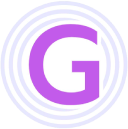Install Baota Panel
Installing Baota Panel is straightforward. Please refer to the official Baota installation tutorial.
Install Docker
Log in to the Baota Panel, select the docker menu, and click the "Install Docker" option. Follow the prompts to install Docker and Docker Compose. Skip this step if these tools are already installed.
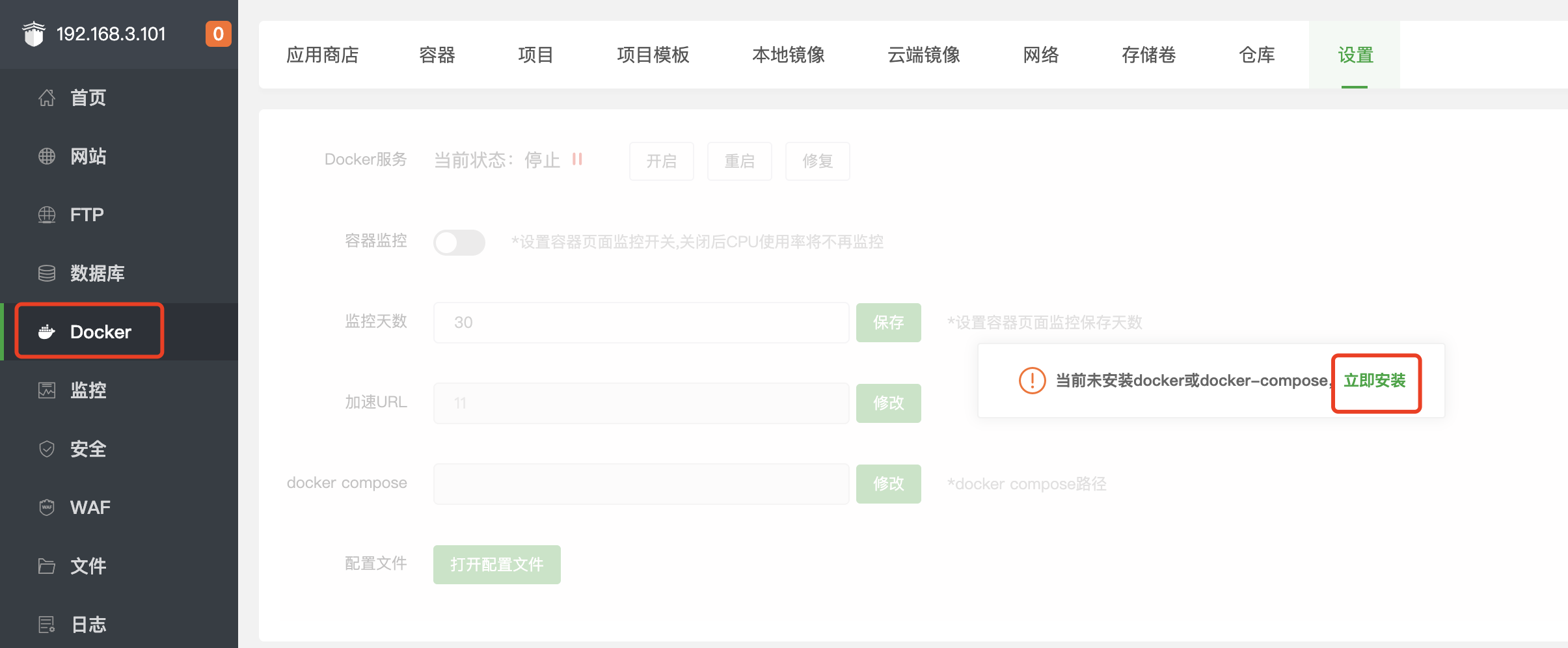
Baota initiates the installation task in the background. You need to periodically refresh the Docker panel to confirm whether Docker has been installed.
Install GeekAI
The GeekAI Community Edition is now available in Baota's Docker App Store. If you are using Baota Panel version 9.2.0 or higher, you can directly search for the GeekAI app in the Docker App Center and install it with one click.
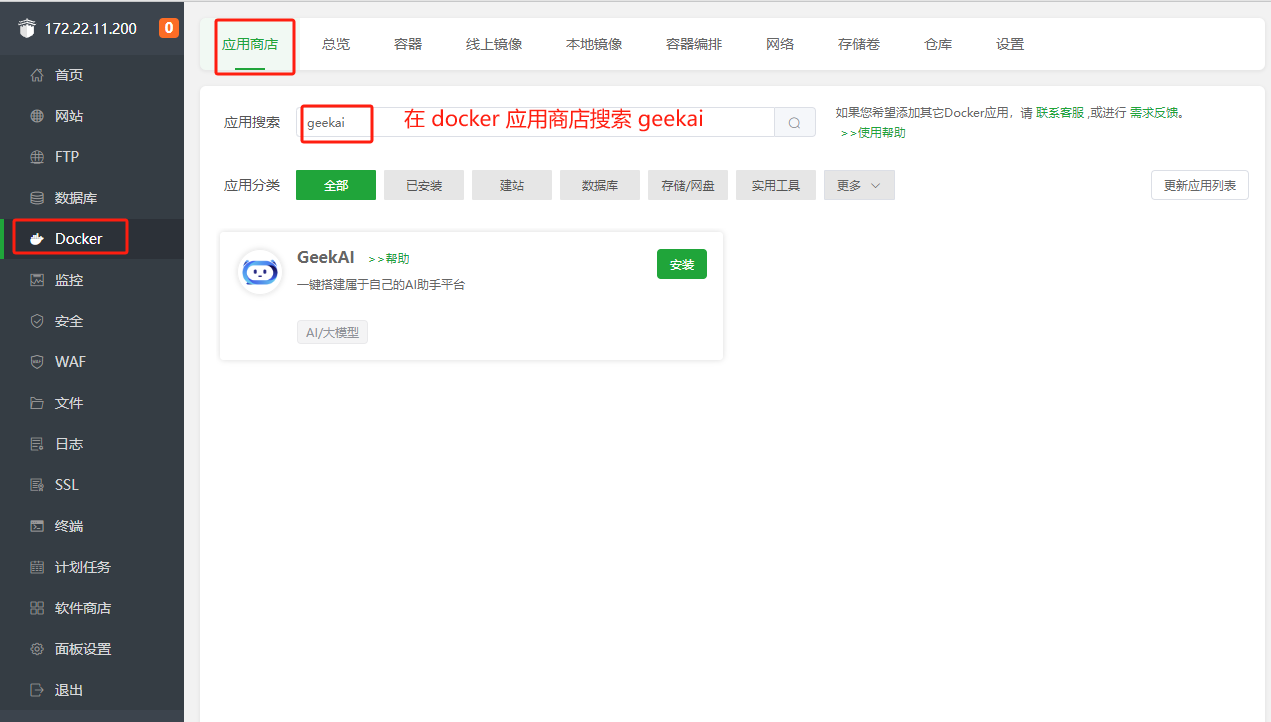
Select the version, fill in the domain, set the port, and click "Confirm" to start the installation.
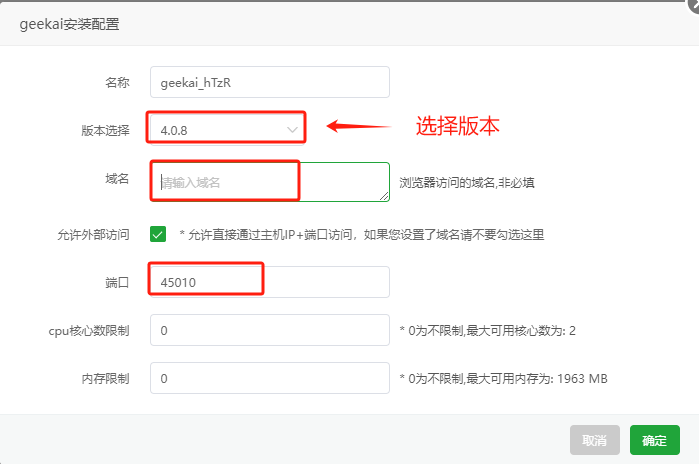
If your Baota Panel is an older version or you want to install the GeekAI-Plus version, please continue reading.
Open Ports
By default, you need to open port 8080 to bind the GeekAI frontend service. Click "Security" => "Add Port Rule" in the Baota Panel and allow port 8080.
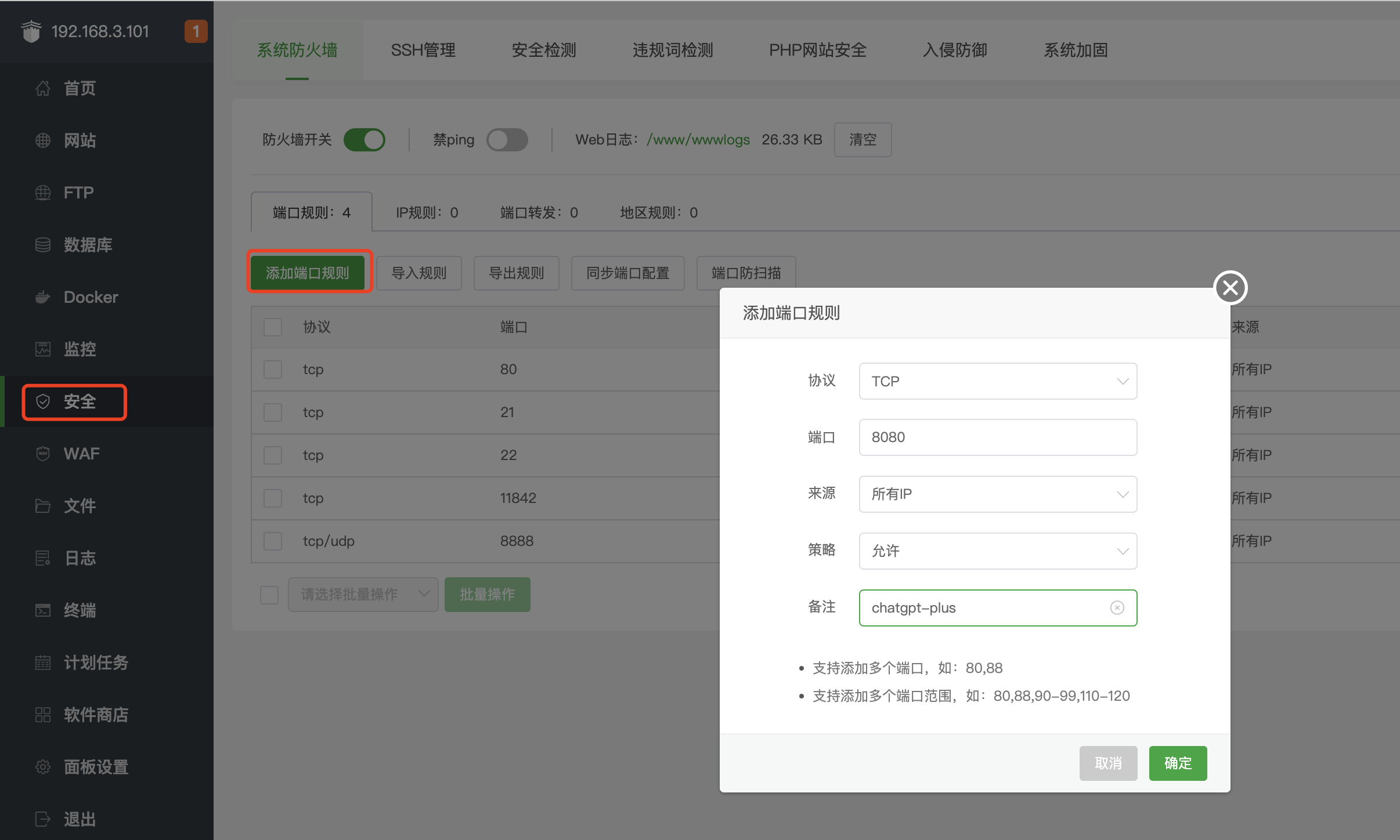
Deploy GeekAI
For the subsequent deployment steps, please refer to the Quick Deployment documentation.