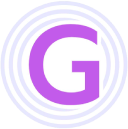Gitee AI
GeekAI version 418 now fully integrates the Gitee AI API interface [For detailed upgrade instructions, please refer to the GeekAI 418 Upgrade Guide)]! Gitee AI's Serverless API provides you with enterprise-grade large model API services out of the box.
- ✨ Cost-Effective - Compared to other platforms, Gitee AI API offers more affordable pricing, significantly reducing your AI development costs.
- 🚀 Lightning-Fast Response - With major domestic AI computing centers onboard, the API responds at lightning speed, ensuring a smoother application experience.
- 🎯 Full Compatibility - Supports mainstream open-source large models like Qwen2.5-72B, ChatGLM, Stable Diffusion, Flux, ChatTTS, CosyVoice, and more.
- 🎁 Daily Free Quota - Enjoy 100 free API calls per day for testing and development.
- 💪 Reliable & Stable - Backed by the Gitee platform, ensuring service stability.
Register for Gitee AI
If you already have a Gitee account, you can log in directly at the Gitee AI website. If not, simply register—the process is straightforward and won't be detailed here.
After logging in, you can explore Gitee AI's Serverless API services.
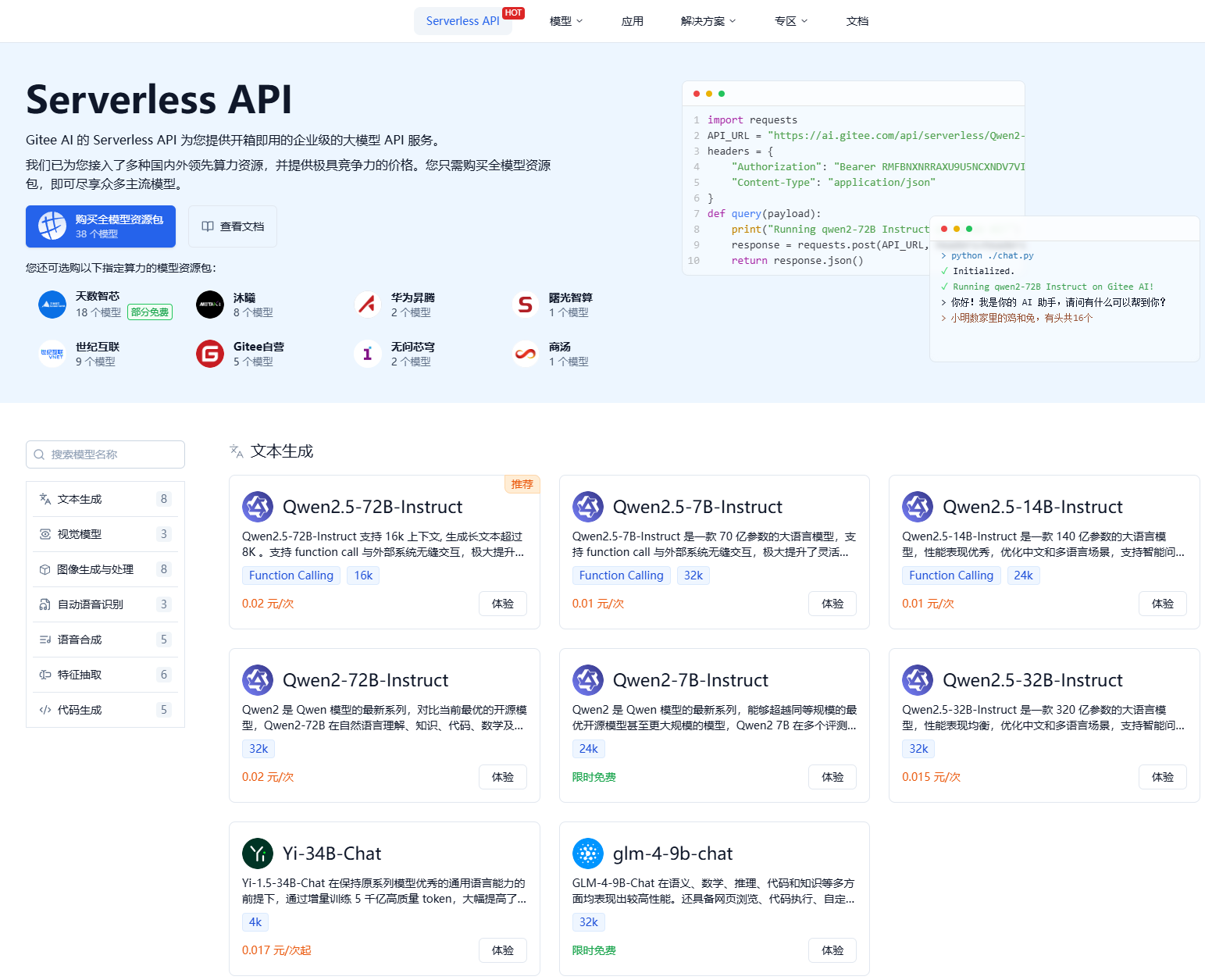
You can try any model by clicking on it. For example, I clicked the Qwen2.5-72B model and then the Try button to experience its capabilities.
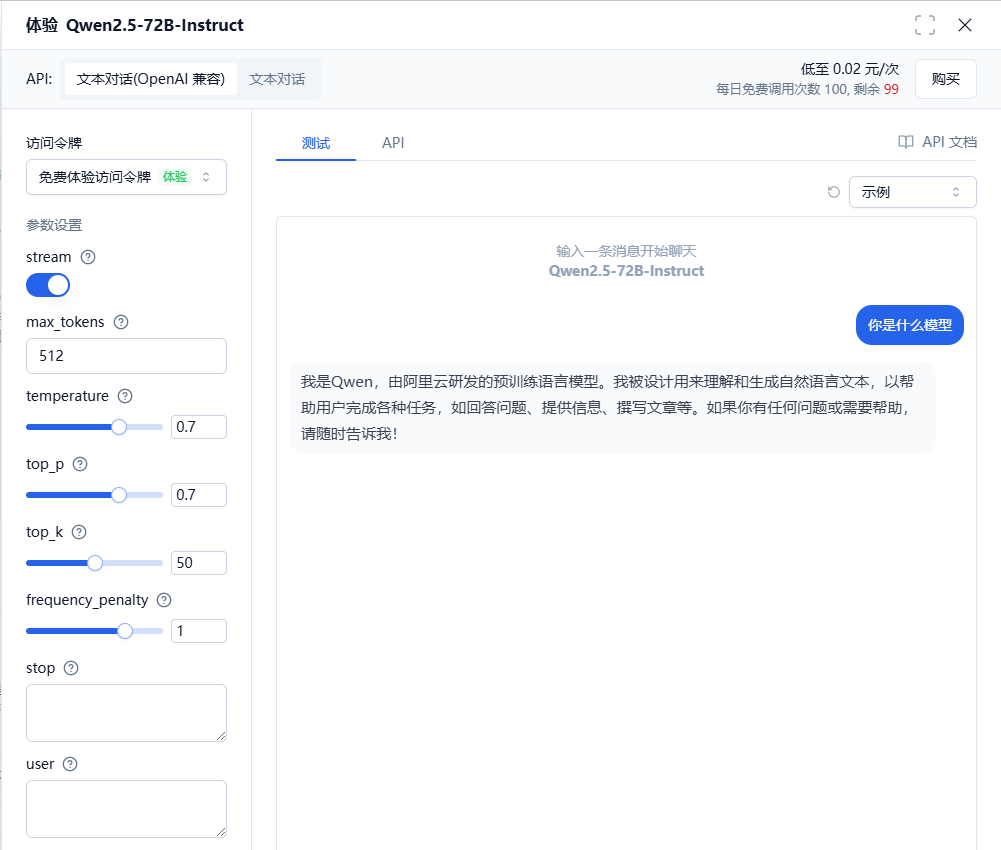
You can also directly call the API to use AI services. All Gitee AI model interfaces are compatible with OpenAI's interface format, allowing seamless integration for developers with zero switching costs.

Integrate Gitee AI into GeekAI Chat
Integrating Gitee AI's API into GeekAI is simple.
Step 1: Go to the Gitee AI console, click "Settings," and navigate to the "Access Tokens" menu to create an access token.
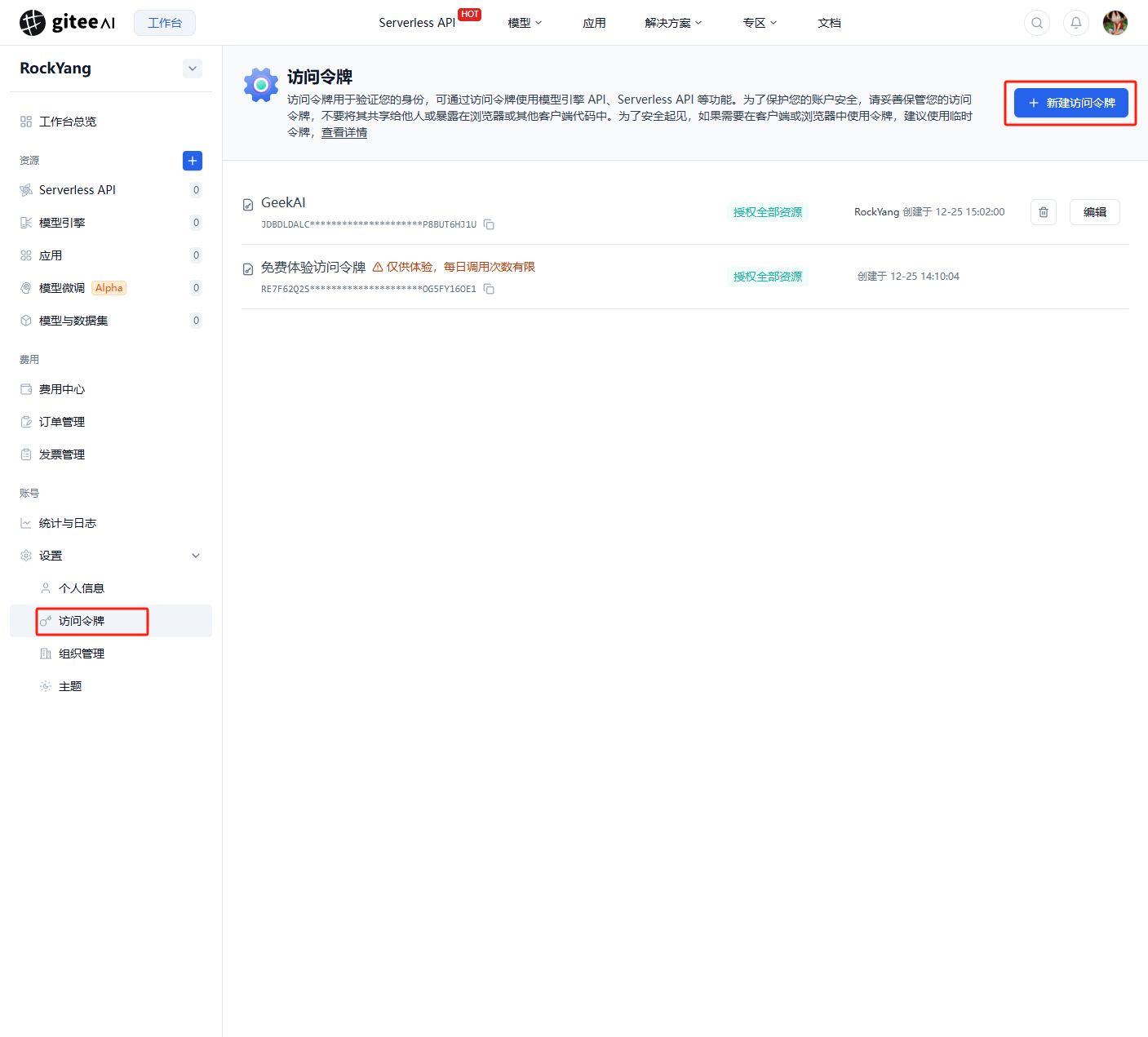
Fill in the token name and select "All Resources" for "Resource Authorization." Note: The token is your only credential for accessing Gitee AI's API, so keep it secure.
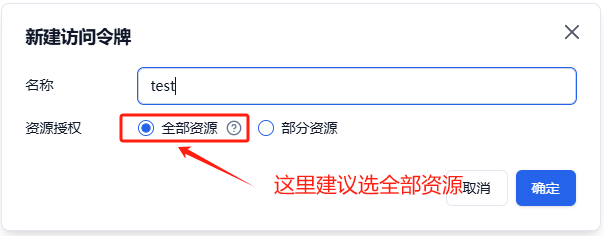
Step 2: Configure Gitee AI's API in GeekAI. Go to the GeekAI admin backend, click the "API-KEY" menu, and then the "Add" button to create a new API-KEY. Select "GiteeAI" from the preset dropdown and choose "Chat" as the type.
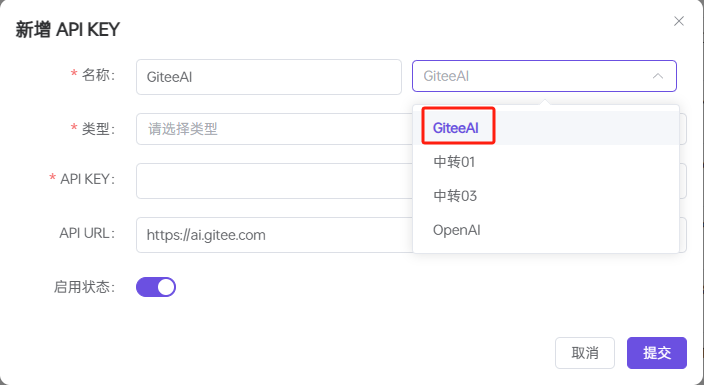
Step 3: Add a chat model. Click "Model Management," then "Add," and fill in the model parameters. Two key points: select "Chat" for the model type and choose the Gitee AI API-KEY you just created for "Bind API-KEY."
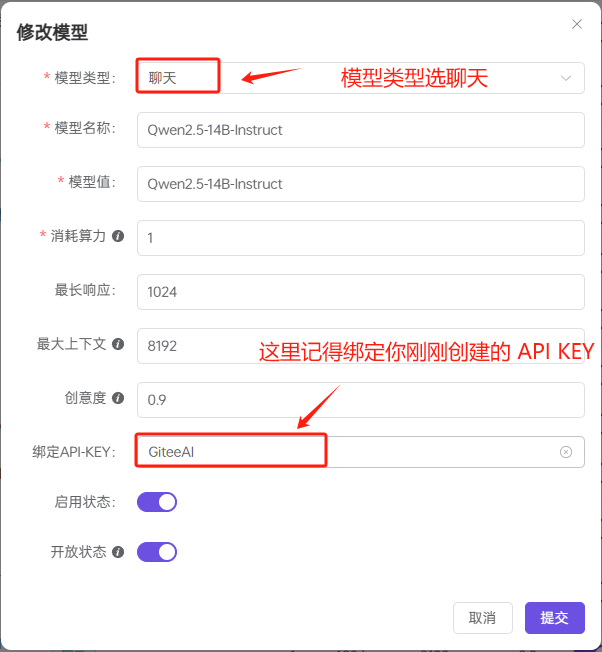
Now, you can use the newly created model in the frontend chat window.
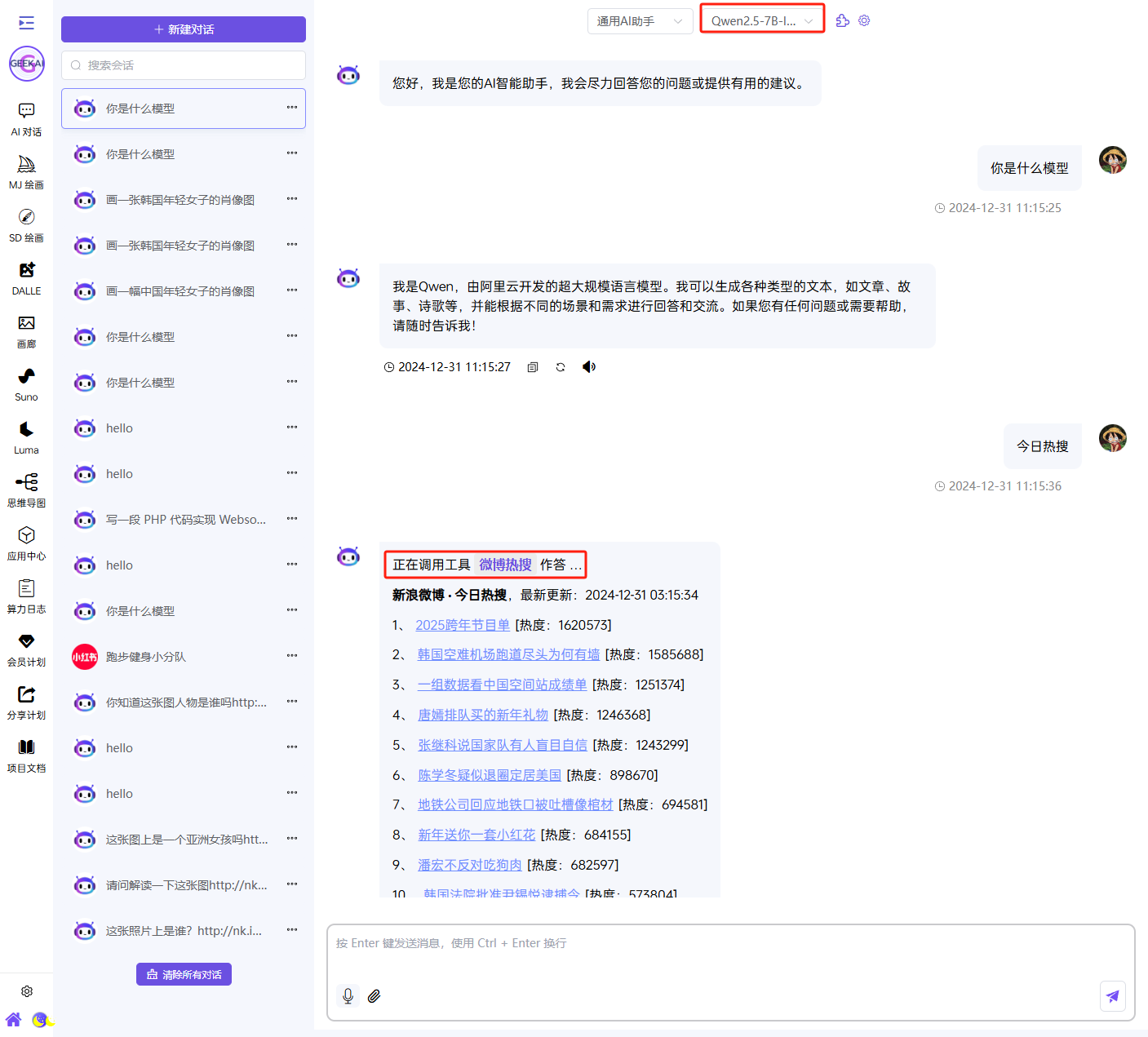
Integrate Gitee AI into GeekAI Drawing
Gitee AI's model hub includes many drawing models, many of which are compatible with OpenAI's interface format, such as Stable Diffusion and Flux.
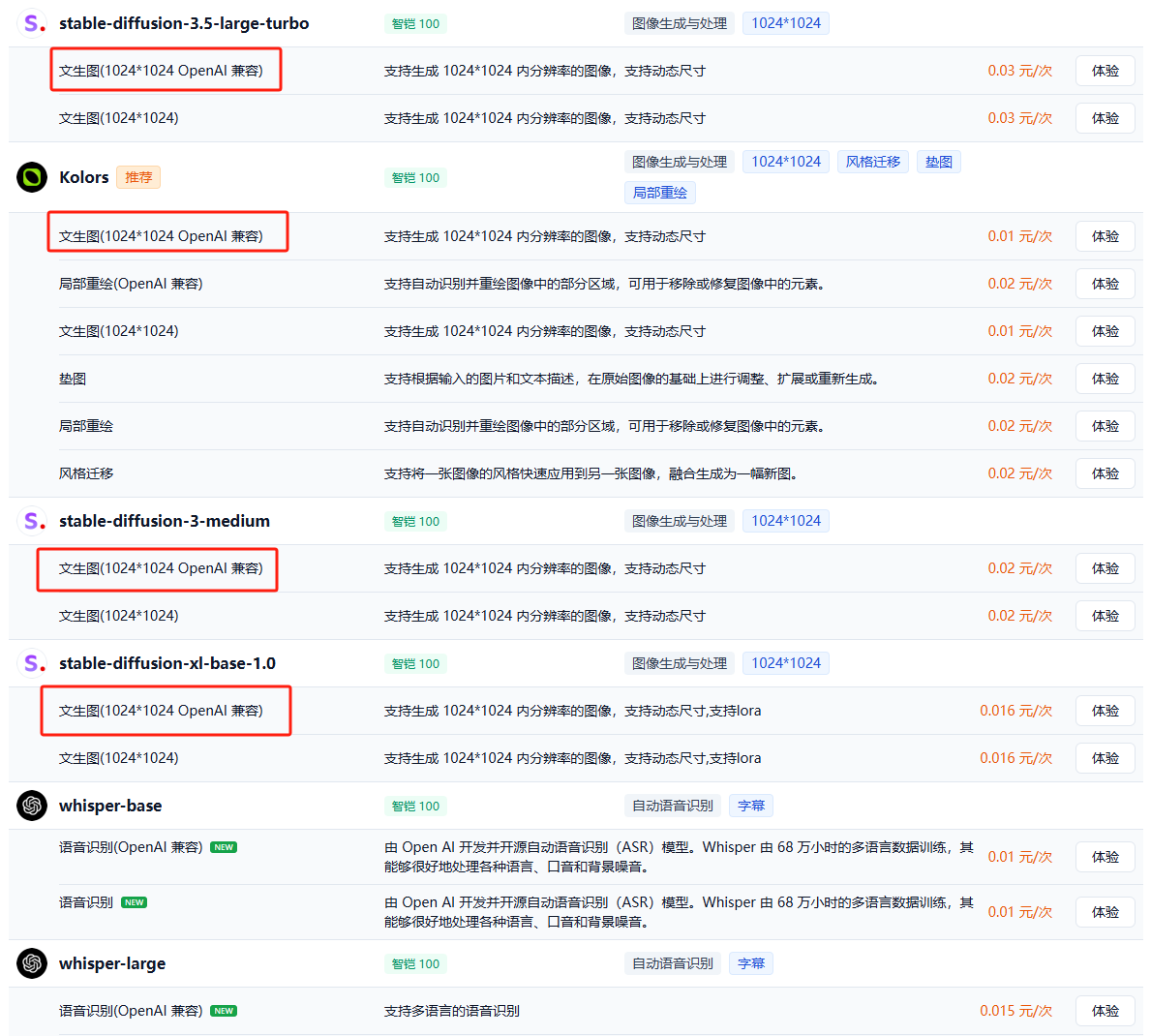
Integrating drawing models into GeekAI is also straightforward. First, configure Gitee AI's API in GeekAI—the process is the same as for chat models, so it won't be repeated here.
Then, add a drawing model in GeekAI. Click "Model Management," then "Add," and fill in the model parameters. Two key points: select "Drawing" for the model type and choose the Gitee AI API-KEY you just created for "Bind API-KEY."
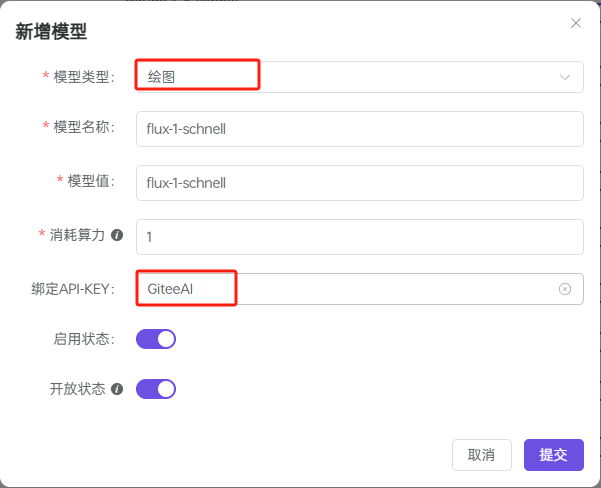
Now, you can use the newly created model in GeekAI's DALL-E drawing page.
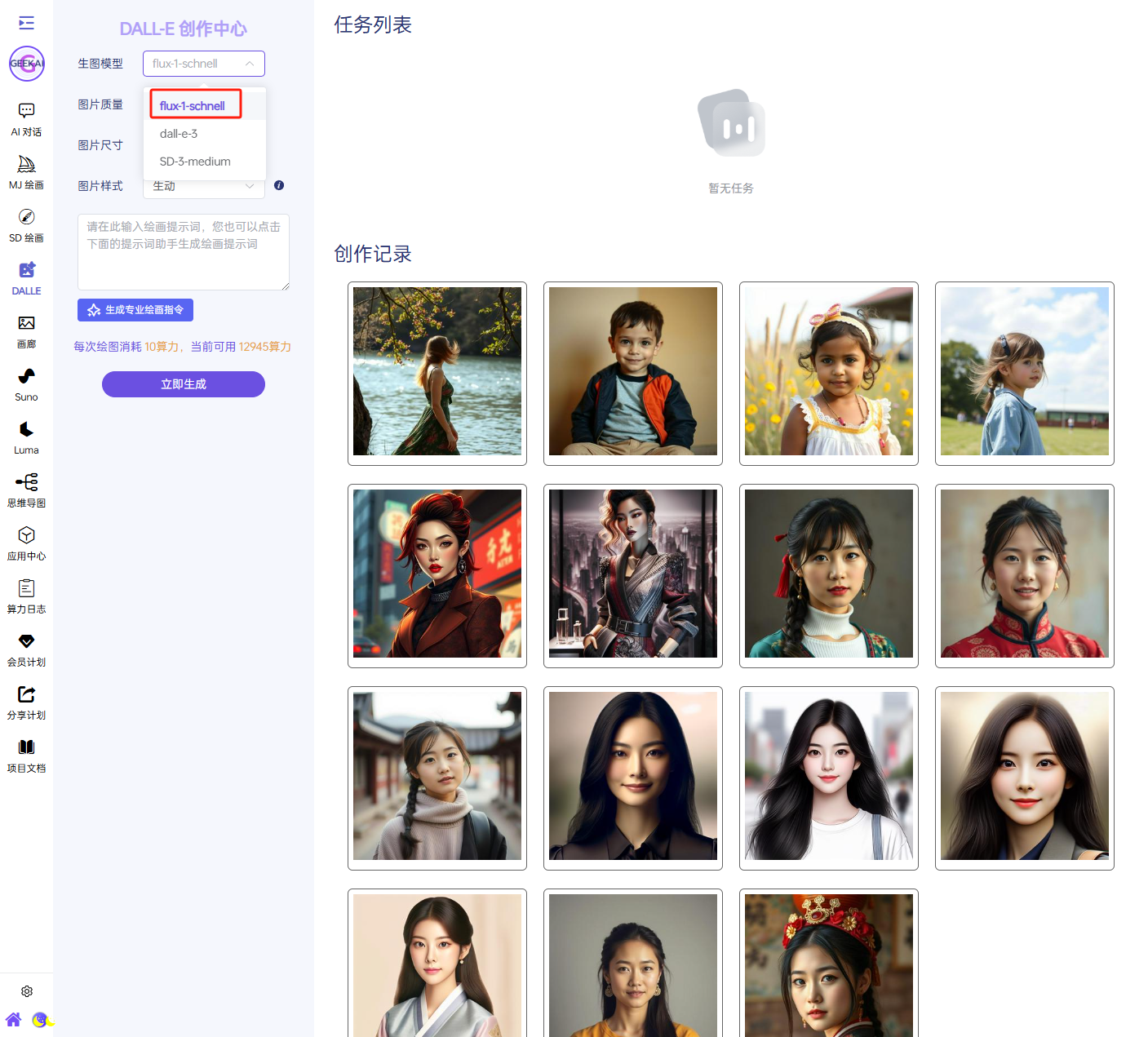
With 100 free drawings per day, you have plenty to experiment with—go wild! 😄😄😄
Note:
Only Gitee AI drawing models labeled as "OpenAI Compatible" can be integrated into GeekAI.